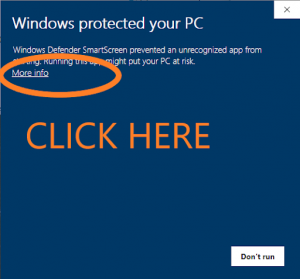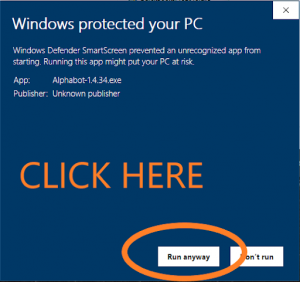Installation Instructions
- Click the “Download Latest Release” button above to save executable file to a folder on your hard drive. The location of saved file depends on settings of your browser, usually it is the default “Downloads” folder.
- On some systems you may be prompted to approve the download process because the file comes from “unknown location”. It is ok to approve the download, if you do not, the program will not be downloaded and you will not be able to run it.
- If the browser asks you to “Run the program after download is complete?” say Yes or mark the appropriate checkbox, otherwise locate the downloaded file using file browser and double click to run it. The installer will copy necessary files and create a shortcut on your Desktop.
- Double click on the shortcut icon to launch the application. You may optionally move the shortcut to a location that is more convenient for you to start the program (drag and drop it to Windows Taskbar, for example, if your desktop has too many icons).
- Use your login name and password to log into the system.
- Windows Defender Warning: if you get a pop up shown below, “Windows protected your PC” please click “More info” link, and then “Run anyway”. AlphaBot software is developed with all necessary safety and security protocols in mind and is safe to run.